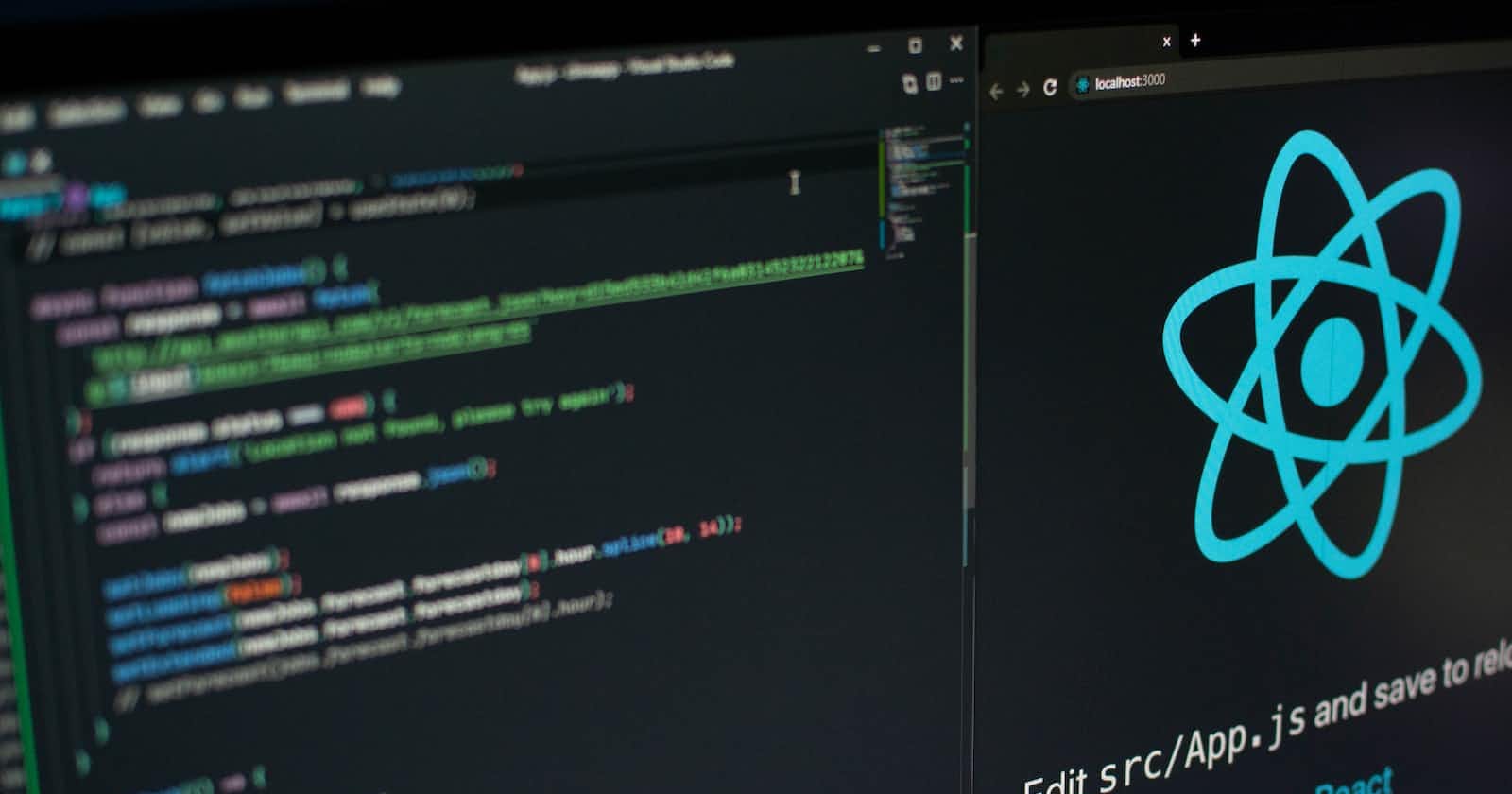Hey there, if you using Windows Subsystem for Linux (WSL2) and looking to set up Node.js and npm? Here's a simple guide to help you get started:
First things first, let's ensure that we have cURL installed on our system. Run the following command in your Ubuntu terminal:
sudo apt-get install curl
Now, let's install nvm (Node Version Manager) using the following command:
curl -o- https://raw.githubusercontent.com/nvm-sh/nvm/v0.38.0/install.sh | bash
Do keep in mind to replace the v0.38.0 in the path with the latest version available. Updating to a newer version of nvm will automatically replace the older one.
Once that's done, let's restart the terminal to apply the changes.
To verify the installation, run the following command:
command -v nvm
If all goes well, you should see nvm as the output.
Now, it's time to install Node.js. You have two options to choose from:
- To install the latest stable Long-Term Support (LTS) release, run:
nvm install --lts
- To install the current release, run:
nvm install node
Finally, let's verify the installation by running the following commands:
node --version #node.js
npm --version #npm
And that's it! You should now have Node.js and npm installed on your WSL2 system. Feel free to comment with any queries.